The tick mark symbol indicates that something has been confirmed following evaluation. Although it is not included on the actual keyboard, if you are typing on a document in Microsoft Word, you may simply insert it using the dialog square, a symbol, or a keyboard shortcut.
The word “tick mark” is often used in Indian English while in American English it’s called a “checkmark”. If we look back at the history the tick mark symbols were an indication of completion on ancient Babylonian tablets. Those tablets had a little groove on them which were probably made using a pen. Those grooves were normally on the left of a worker’s name, apparently to signify if the indicated share had been provided.
Please scroll down if you want to copy the Emoji/Symbol
What Does Tick Symbol on Facebook mean?
Facebook Messenger is a simple method to interact with individuals all around the world. It functions as part of a phone’s data plan, allowing users to exchange messages, share photographs and videos, and express themselves with gifs, stickers, and emojis.
The program may be used to interact between two or more users or between several group chat members. It may also be used to make free Wi-Fi phone and video calls, as well as send voice messages.
The succession of check marks that display next to a message is one of Facebook Messenger’s distinguishing features. These symbols reflect the status of communication, such as whether it has been sent, delivered, or read.
A blue circle indicates that your message is being sent.
If there is a blue tick symbol within a white circle it indicates the message is sent.
Tick Symbol 2024
Symbol |
Copy & Paste |
| ✔ |
✔ |
| ☑ |
☑ |
| ✅ |
✅ |
All Symbols that can be used for Tick:
✔, ☑, ✅, ♻️, 🔣, ☮,✔️❌,🔁🔜🔛🔙🔚🔝🔃🔄↩️🔀
How To Use These Symbols:
Copy and paste the tick symbol in just one click. Just click on the tick symbol copy button next to it and insert it anywhere.
How to Get Tick Symbol in WPS Office
Here are some ways to get the check mark symbol on keyboard:
Option 1:
- Place the cursor where you wish to insert a check mark in the Word document.
- Select More Symbols from the Symbol drop-down menu on the Insert tab. The Symbol dialogue will then appear.
- Select Mathematical Operators in the Subset box. Scroll up or down to select the desired check mark. Check the box and then press the Insert button to place it where you want it.
- To display the check mark, click the Close button. Place the cursor where you wish to insert the tick symbol in the Word document.
- Select More Symbols from the Symbol drop-down menu on the Insert tab. The Symbol dialogue will then appear.
- Click the tick symbol, then the Insert button to place it where we want it.
- To display the check mark, click the Close button.
Option 2:
- Place the cursor where you wish to insert a checkmark on the page.
- Select More Symbols from the Symbol drop-down menu on the Insert tab. The Symbol dialogue will then appear.
- Select Wingdings in the Font box. To find the check mark, scroll up or down.
- Click the Insert button after selecting the tick symbol.
Option 3:
To put a tick quickly, change the font to Wingdings first, then input the character codes properly. This is only possible if your computer’s keyboard has a dedicated Numpad.
Hold down the Alt button after changing the font to Wingdings, input the required four-digit character code on the computer’s Numpad, and then release the Alt button. Your document will now include the character.
A tick has the Altcode 0252. There are two choices with boxes surrounding them, 0254. Meanwhile, the uni code for the tick sign is U+2713.
Option 4:
You may create your own checkmark in word shortcut to save time when putting a tick symbol in the future. This is accomplished by locating the appropriate symbol in the Symbol menu and selecting a shortcut key.
To begin, enter the Insert menu, then pick the Symbol dropdown and then More Symbols. Change the typeface to Wingdings or Wingdings 2 and look for the symbol you want.
Enter your own key combination (e.g., Ctrl+Shift+T) by pressing the Shortcut Key. Select Assign. When you hit that key combination again, the symbol will be added to your text without you having to change the font, go to the Symbol menu, or enter a character code.
How To Add Tick Symbols in PDF?
It appears to be a straightforward task: check a box. But it’s not that simple when you have to tick a box on a PDF form. That is, of course, why you are here. So, here’s what you’re missing out on.
Download Acrobat Reader DC if you don’t already have it. Launch it after installation and open the PDF you need to fill out. When you hover the mouse cursor over the “fountain pen nib” that shows the label Sign document by entering or drawing a signature. You’ll see a variety of alternatives along the menu bar at the top of the page. This brings up the “Fill & Sign” menu bar. Ignore any suggested signatures and instead click the Tick symbol.
The approach is quite similar if you’re dealing with a PDF on your iPhone or Android phone. You will need to download the free Adobe Fill & Sign app. After that, press the Select a form to fill out the icon and navigate to the PDF file you wish to alter.
Navigate to the location on the form where you wish to put a tick, then press and hold that position until a selection appears. Then click on the tick sign, and one will be added to the box. If anything isn’t in place, tap and hold the tick until a huge circle appears around it. Now, move the tick to the appropriate place.
How to insert a checkmark in Word for Mac?
- Go to the Home tab on your Word document.
- Choose the Wingdings font 2 and position the cursor where you want to insert the symbol.
- To put the check mark, press and hold Shift + P.
Conclusion
We’ve included five methods for inserting ticks into Microsoft Word and Excel documents. You can select a symbol from the Symbol menu, input a character code, or use a keyboard shortcut.

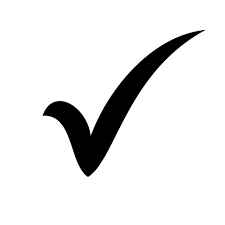



![Cancer Emoji Symbol [Meaning and Logic Symbolism] cancer emoji](https://fbsymbols.net/wp-content/uploads/2023/04/cancer-emoji-300x210.webp)

