This article will help you learn how to insert a checkmark symbol into a document by making a simple to-do list with checkmarks. A tick mark is used within a checkbox to indicate “yes,” “accepted,” “right,” or “completed.” It is occasionally used to choose elements from a checklist.
Please scroll down if you want to copy the Emoji/Symbol
One of the most frequently used signs in every piece of writing is the check symbol. This symbol may be whatever color you like. There are black tick symbols, green check emojis, and a ballot box with a grey check mark. On social accounts, the green tick icon represents a verified emoji, showing that the user’s account is authenticated.
Checkmark Symbol 2023
Symbol |
Copy & Paste |
| ✔ |
✔ |
| ✅ |
✅ |
| ✔️ |
✔️ |
All Symbols That Can Be Used For Checkmark:
✓, ✔, ✅, ☑, ✓, ✔️
How To Use These Symbols:
Copy and paste the check mark symbol in just one click. Just click on the checkmark symbol copy button next to it and insert it anywhere.
Check mark sign on Different Devices
The checkmark symbol may look like an emoji or as standard ASCII letters depending on your device. It will be blue on Android smartphones, green on Windows, red on Samsung laptops, and black on the rest of the gadgets.
How to Add a Check Sign in Word?
You may copy and paste them into any social media app or even text messages. Desktop versions have limited support, although other browsers and apps fully support checkmarks or tick marks.
Copy the Tick Symbol
- From the “Insert” menu, select the “Symbols” option.
- A box will appear. The “Wingdings” typeface should be selected from the “Font” option. As a response, you could notice a few symbols, and you should now slide the scroll bar to the bottom.
- In Excel, there isn’t a single tick mark but double ticks
Use the Character Code
- Insert the cursor into the cell where you want to place the check sign.
- Then, on the “Home” page, switch to the “Wingdings” typeface.
- Now, while typing the character code, hold down the “ALT” key.
- Leave the “ALT” key.
Check mark ALT codes are “0252,” for a plain tick and “0254.” for a tick in the box. If you wish to change the font, you can choose Segoe UI Symbol and use the following codes:
- 2705
- 2713
- 2714
Utilize the Bullet Library
Symbols appear in the bullet library, but Word will treat the created symbol and its text item as a bulleted list. It might not matter but it does add to our list of new techniques which you may use.
- To use this way, put your pointer where you want the checkmark symbol to show
- Choose the check sign from the Bullets dropdown list in the Paragraph section.
- You can also select a symbol from the bullet collection or the recently used options.
Take Help with The Keyboard shortcut
The “Font” choices in the “Home” section must be selected in the cell or column of cells where a checkmark is to be placed. In the “Font” options, the design should be “Wingdings 2” or “Webdings.” There are two easy ways for check marks under the “Wingdings” tab.
The first way is to press the “Shift + P” keys to insert the tick mark symbol. The second shortcut is to use the “Shift + R” keys to place a checkmark inside a square box.

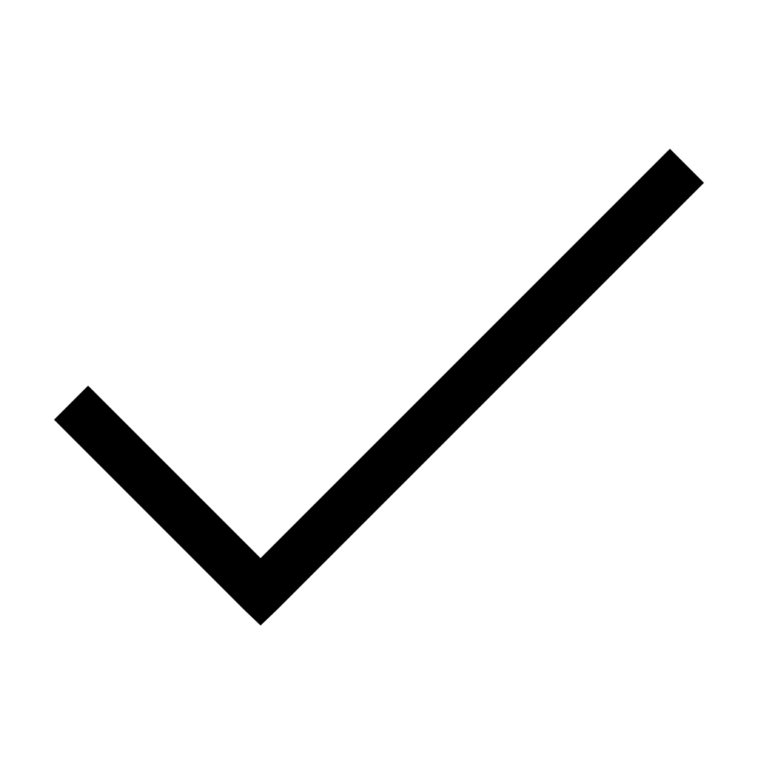




![Cancer Emoji Symbol [Meaning and Logic Symbolism] cancer emoji](https://fbsymbols.net/wp-content/uploads/2023/04/cancer-emoji-300x210.webp)
