Check Symbol
Please scroll down if you want to copy the Emoji/Symbol
Symbols, or icons, may be found everywhere, from menus to legal papers–they’re even in everyday paperwork these days. They offer usefulness visually and, luckily, are simple to insert. In this article, you’ll get to see how to add a check symbol to a document by creating a basic to-do list with checkmarks. Inside a checkbox, a tick symbol is used to indicate “yes,” “approved,” “correct,” or “finished,”. It is sometimes used to choose entries from a checklist.
A check symbol is one of the most commonly used symbols in all forms of writing. This symbol can be of any colour. There are black tick symbols, green check emojis, and a grey check mark ballot box. The green tick symbol symbolises verified emoji on social accounts, indicating that the person’s account is verified.
Depending on your device, the check mark may appear as an emoji or as normal ASCII letters. It will be blue on Android devices, green on Windows, red on Samsung laptops, and generally black on the rest.Opposite to a check icon an X can be used instead . In the to-do list, it signals “disagree,” “do not pick,” or “fail”. One intriguing fact about the check mark is that in nations such as Finland and Sweden, the tick denotes incorrect rather than choosing.
Check Symbol 2024
Symbol |
Copy & Paste |
| ✅ |
✅ |
| ✔️ |
✔️ |
| ✔ |
✔ |
All Symbols that can be used for check:
✅, ✔️, ✔, ☑️, 👉, 🧐, ☑, ❗, ⭐, 💯, 📢, ❓, ⚠️, ❎, 🧾, 🔛, ❕
How To Use These Symbols:
Copy and paste the check symbol in just one click. Just click on the check symbol copy button next to it and insert it anywhere.
How to Add Check Symbol in Your Documents
The easiest way to add a check symbol in your office documents is to copy and paste. You may copy and paste them and use them on all social networking platforms and mobile devices. Support is restricted in desktop versions, while some browsers and programs do fully support them. Keep in mind that emojis are shown somewhat differently on each platform. If you see basic check marks or empty cubes, your browser does not support the check mark emoji.
By Using Tick Symbol Option:
We know that Microsoft Office Excel offers a wide range of symbols. One of the symbols is the checkmark. Select the “Symbols” option from the “Insert” tab. A dialogue window will open. You should choose the “Wingdings” font from the “Font” menu. As a result, you may see several symbols, and you should now drag the scroll bar to the bottom. In addition, there may be two check marks or tick marks in Excel.
By Using Character Code:
Place the cursor in the cell where we want to add a check symbol. Then click on the “Home” page and change the font to “Wingdings.”Now hold down the “ALT” key while entering the character code. Then, release the “ALT” key. Finally, the symbol we typed will be shown in the desired cell. The check symbol alt code is “0252,” while the check mark in the square box has the character code “0254.”
By Using a Keyboard Shortcut
The “Font” options in the “Home” tab must be enabled in the cell or column of cells where we wish to place a checkmark. The font style should be “Wingdings 2” or “Webdings” in the “Font” options.
In “Wingdings,” there are two shortcuts for check marks. There are several ways
Shortcut 1: To insert the tick mark symbol in Excel, use the “Shift + P” keys. To enter the checkmark inside a square box, we may also use the “Shift + R” keys.
By Using Char Function
Apart from formulas and functions Microsoft Excel supports many additional functions. One of the functions is the char () that can display the characters, special symbols, etc., whenever required.
By Using Bullet Library
Symbols are occasionally present in the bullet library, but Word will consider the generated character and its text item as a bulleted list–this may or may not matter, and it may provide new practices you may exploit. This approach will not be used in Excel. To use this method, place your mouse where you wish to enter the symbol (check), then select it from the Bullets dropdown menu in the Paragraph section. Choose a symbol from the recently used offers or the bullet library.
By Inserting a 3D Check Mark
You’ve probably never used this Excel tool before, but it allows you to insert a 3D model of a checkmark into the spreadsheet.
- Navigate to the Insert tab.
- In the Illustrations area of the ribbon, click the 3D Model button.
- In the search box, type checkmark and hit Enter.
- Choose the checkbox.
- Insert the document.
How to Count Check Symbol in Excel
- Open the worksheet where you wish to count or total the ticked checkboxes, then right-click one of them and select “Format Control”
- Click the Control tab in the Format Object dialogue box, and then click the doc-checkbox-button-1 button underneath the “Cell link” option to pick a blank cell relative to your selected checkbox as the link cell, without changing any other settings.
- And then click OK to exit this window; if the checkbox is ticked, a TRUE sign will be displayed at the selected cell, and a blank cell will be displayed if the checkbox is unchecked.
- Then, repeat the preceding steps to create a link cell for each checkbox in the column, and make sure to link the cell to the matching checkbox in the same row
- After you’ve finished creating the link cell for the checkboxes, you may compute the checkboxes using the formulae below, for example taking the cell numbers D2 to D15 count the number of ticked checkboxes:
=COUNTIF(D2:D15,TRUE) (The range of the link cells for the checkboxes is D2:D15), then hit the Enter key to retrieve the number of ticked checkboxes.
The Behaviour of the Tick (✓) Symbol in Excel
Symbols function similarly to normal text and other numeric characters.
- By using styles, we may make the check mark “Bold” or “Italic.”
- You can use the appropriate colour to fill the cell colour.
- You can change the colour of the tick mark by selecting it from the home tab.
- You can choose another option manually, similar to the check mark in Excel, and check that option whenever appropriate. This is known as a checkbox.

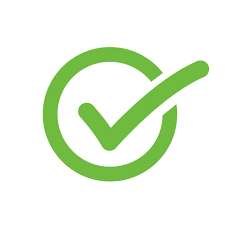



![Cancer Emoji Symbol [Meaning and Logic Symbolism] cancer emoji](https://fbsymbols.net/wp-content/uploads/2023/04/cancer-emoji-300x210.webp)

